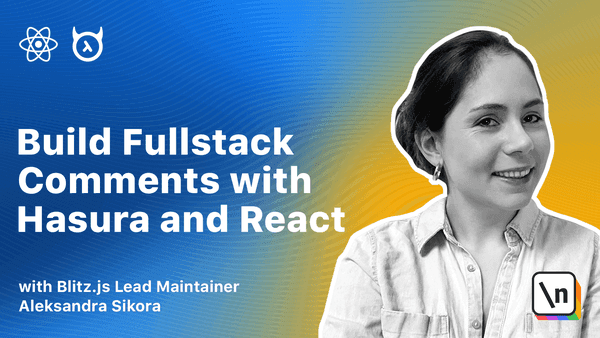This video is available to students only
Introduction to Hasura
We'll learn about Hasura and play a bit with its features and writing GraphQL queries. This knowledge will let us move on to the commenting system!
This page is a preview of The newline Guide to Full Stack Comments with Hasura and React