Planning an App and Setting Up Your n8n
This lesson preview is part of the n8n Automation: Building AI-Powered Workflows course and can be unlocked immediately with a \newline Pro subscription or a single-time purchase. Already have access to this course? Log in here.
Get unlimited access to n8n Automation: Building AI-Powered Workflows, plus 90+ \newline books, guides and courses with the \newline Pro subscription.
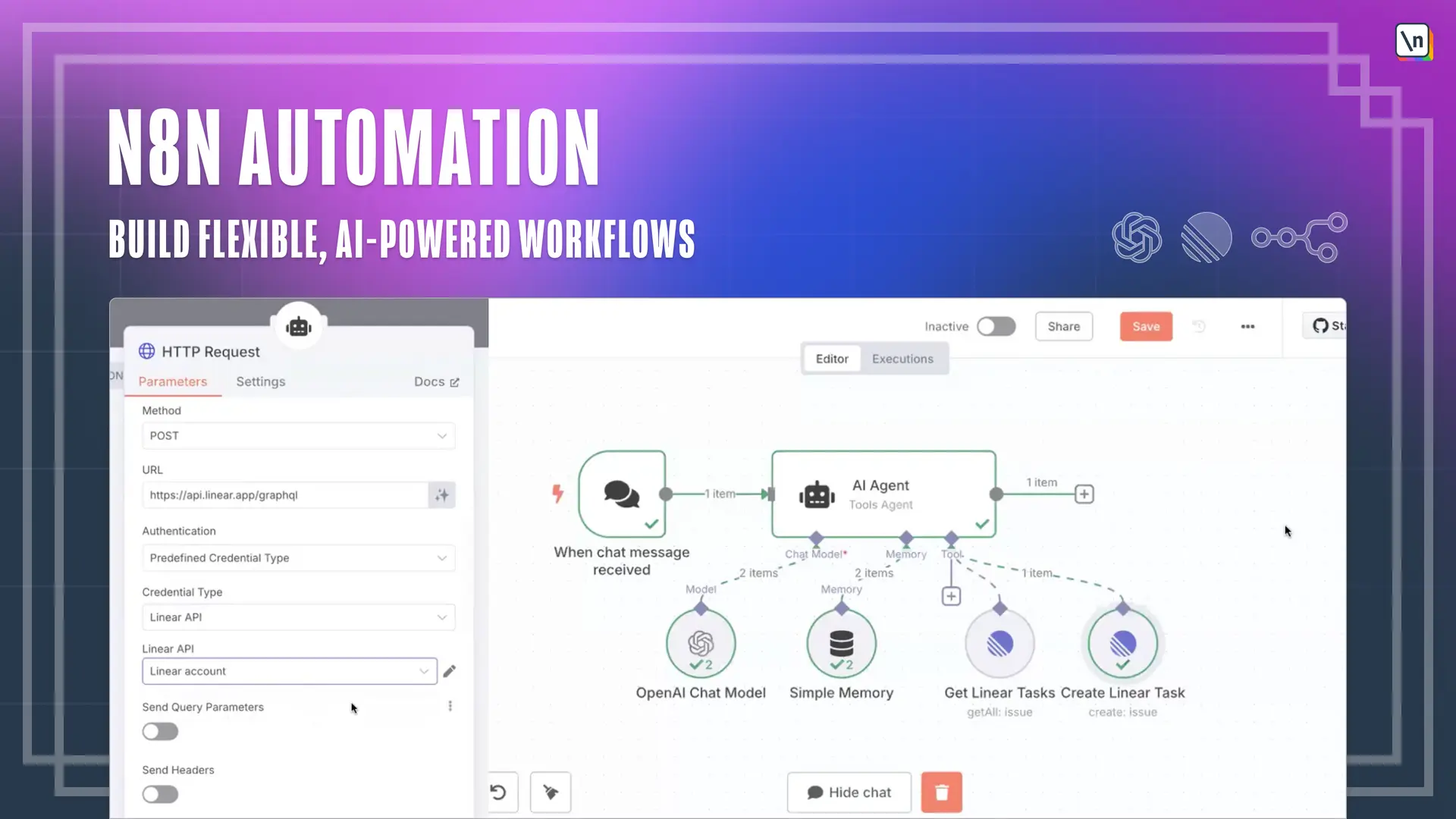
[00:00 - 00:08] And it's time to actually talk about the application that we're going to build. We're going to build an AI agent that integrates with our task management law.
[00:09 - 00:55] Which means that we can chat with our AI board. We can, for example, ask for the current task or issues on our task management board. We're going to return us back. We might ask about create new features and stuff and new tasks and it will automatically create the topic, description, and put everything on the platform. And we'll go over some custom cases as well. In general, this is how everything, the final product going to look like. As you can see, nothing that's scary, nothing that's going to speak. Difficult. And as we're going to build it step by step, everything should really clear and give you really good and solid foundation.
[00:56 - 02:06] Then before jumping right away in building, there's a couple of points to cover as well, because we need to have the good initial setup. First of all, you need to have the notemjs installed on your machine. And it should be only either version 18, 20, or 22. It's not working on any other version. It's going to break. So please make sure that you have that installed. Next, we're not going to talk a lot about the documentation. Almost everything describing on my own, but this piece is about setting up your local environment and running your local instance of any of them. Honestly, from that documentation, everything that you need is basically end-picks, end-end, command script, and that's it. Once your technology is installed in your machine, super easy. Guys made it like rather beautifully walk-a-ling. And the final piece that you need to cover is actually a task manager itself.
[02:07 - 02:44] We're going to use linear account. And actually, before building, so we are not being distracted later on, let's jump into linear right away. Let's super quickly cover it so you understand what exactly is going on and what to expect. And then we'll jump back to actually running and creating the instance of any done. This is how the linear looks like. Nothing crazy. In a lot of ways, just standard task management. Here they call tasks as issues.
[02:45 - 02:56] I don't really like that naming because we don't really have the issues, right? We have some tasks to go over. I will be using these words interchangeably. So you don't get the confused.
[02:57 - 03:43] Issues tasks, it's basically the same. All tasks are saved under specific teams . So we have multiple teams with some different tasks. I believe that should be clear. And by default , if you're going to replicate this in future, you might be by default be on active tab. But please click on the backlog. It will show you all your task is hand right away. Next, let's figure out how to grab the API key from linear. Since we are going to connect to it really soon, we need to click here at the top left corner. Click settings. Click security and access, scroll a little bit down. Boom, we have new API key. Click here. Don't forget to copy API key. Please don 't lose that.
[03:44 - 04:01] Don't lose it. Otherwise, just click create new API key and basically that's it . Once we have the API key, that's next. Let's finally launch the anoden and learn about how to build it after all of the talking.